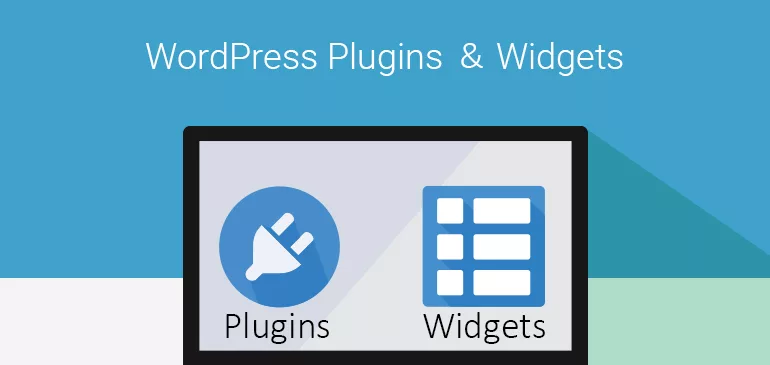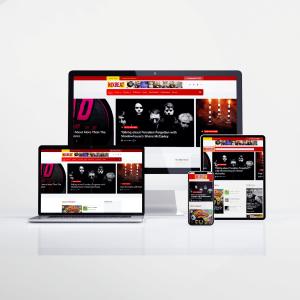In the vast universe of WordPress, Plugins and Widgets are like stars and planets guiding you on your website creation journey. They provide functionality and flexibility, ensuring your site stands out and operates seamlessly. Let’s explore them!
1. Introduction to WordPress Plugins:
What is a Plugin?
A plugin is a piece of software that adds specific features or functionalities to your WordPress website. Imagine wanting to add a photo gallery or an online store to your site—there’s probably a plugin for that!
Why Are Plugins Essential?
They let you extend WordPress’s core functionalities without touching a line of code, making the platform adaptable for virtually any kind of website.
2. Choosing the Right Plugin:
Check Reviews and Ratings: A high-rated plugin usually means it’s user-approved.
Active Installations: Indicates how many websites are currently using the plugin—a testament to its reliability.
Update Frequency: Always prefer plugins that are regularly updated. It shows the developer’s commitment to making it bug-free and updated.
WordPress Version Compatibility: Ensure the plugin is compatible with your version of WordPress to prevent potential conflicts.
3. Installing and Activating a Plugin:
From the Repository:
Navigate to your WP Dashboard > Plugins > Add New.
Search for your desired plugin.
Click “Install Now“, and after installation, click “Activate“.
Uploading a Third-Party Plugin:
Download the plugin .zip file from the source.
Go to Dashboard > Plugins > Add New > Upload Plugin.
Choose the .zip file, click “Install Now“, then “Activate“.
4. Top Recommended Plugins for Beginners:
Yoast SEO: Boost your site’s search engine optimization.
Wordfence: Adds a security firewall and malware scanning.
W3 Total Cache: Enhances site speed by caching elements.
Contact Form 7: Easily create and manage multiple contact forms.
5. Introduction to Widgets:
What Are Widgets?
Widgets are small blocks that perform specific functions, often adding content to sidebars, like recent posts, recent comments, or a search bar.
Common Uses:
Widgets are fantastic for displaying content summaries, social media feeds, sign-up forms, or custom menus in widget-ready areas like the sidebar or footer.
6. How to Add and Customize Widgets:
Go to Appearance > Widgets in your dashboard.
Drag and drop widgets from the available widgets section to your desired widget-ready area (e.g., Sidebar, Footer).
Configure the widget settings as needed.
7. Difference between Plugins & Widgets:
While plugins introduce new functionalities and features, widgets are about adding specific content elements to predefined areas on your website. Think of plugins as apps for your website, while widgets are like the tools within those apps.
Conclusion & What’s Next Preview:
Plugins and widgets together make WordPress a highly adaptable platform. They empower even the most non-tech-savvy individuals to create robust, feature-rich websites. In our next post, we’ll explore the WordPress Customizer, your one-stop tool for website personalization. Stay tuned!